How do I choose different sounds for my G7 CGM alerts?
To change the sound or vibration for an individual alert, follow the steps below in the app:
- Go to Profile > Alerts
- Tap the alert you want to change; if the alert isn’t already on, toggle it on
- Tap Sound/Vibrate
- Under Alert Sound, click the name of the current sound. You will be directed to a full list of sounds to choose from. Choose a sound.
- Tap Back to save the new sound
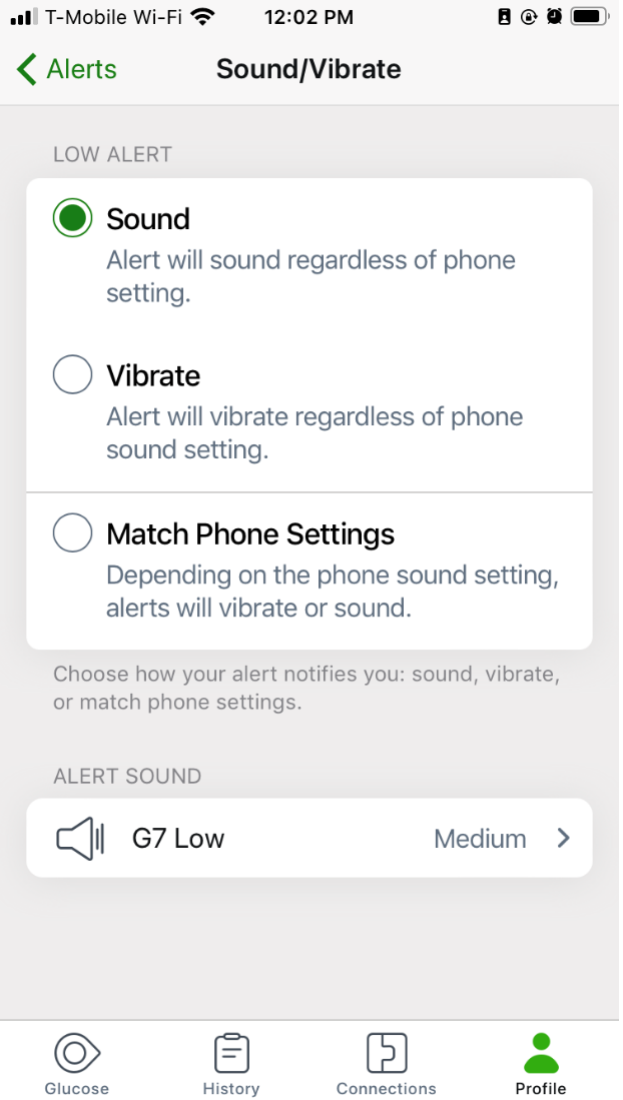
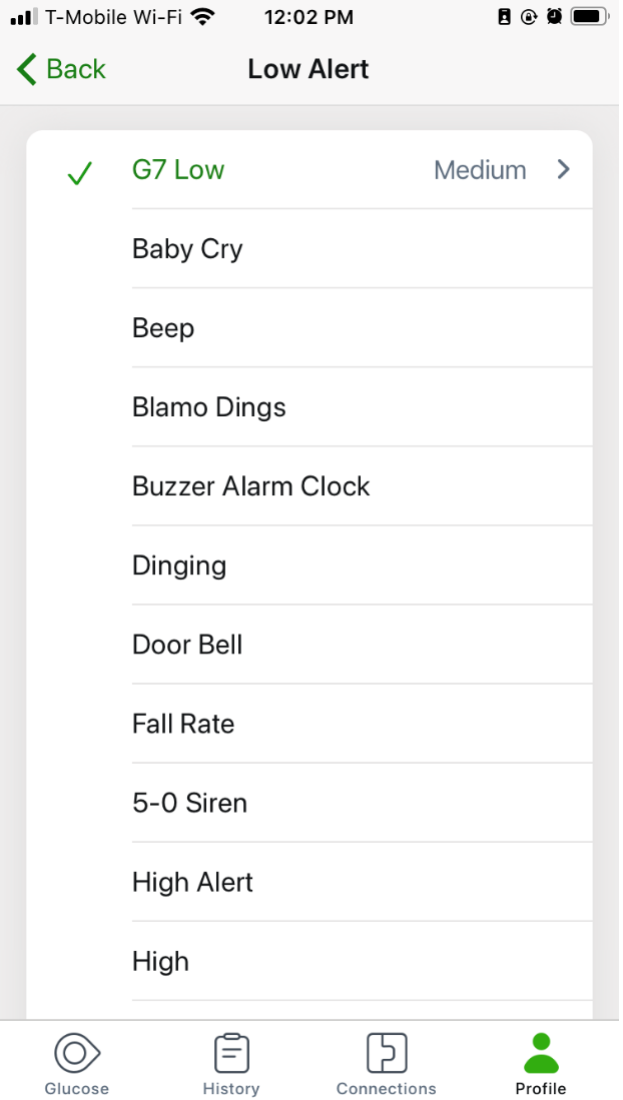
MAT-1042
Related articles
How do I customize Dexcom G7 CGM alert settings?
Learn how to easily customize Dexcom G7 Continuous Glucose Monitor alert settings, such as alert sounds and snooze, level, low alert and more.
How do I set my alerts to vibrate when using Dexcom G7 CGM?
When the Vibrate Quiet Mode is enabled, all Dexcom G7 alerts will vibrate. You can set Vibrate mode for up to 6 hours or indefinitely. The Urgent Low Soon and technical alerts will still escalate to sound if not acknowledged.
How do I customize my alarm and alerts?
Learn how you can customize your alarm and alerts when using Dexcom continuous glucose monitor for diabetes management.
