How do I customize my alarm and alerts?
App - Customizing Alerts:
Receiver - Customizing Alerts:
Follow these steps to change your receiver alerts. In this example, we’ll be changing the High Alert setting to 190 mg/dL, repeating every 2 hours.
- Tap Menu.
- Tap Settings.
- Tap Alerts.
- Tap High.
- Check High Alert is on.
- Tap Level to set the High Alert level.
- Tap arrows – in this example, the down arrow, to 190 mg/dL – to change the High Alert.
- Tap Save
- Tap Repeat to change how often your High Alert repeats after initial alert and confirm.
- Tap arrows – in this example, the up arrow to 120 minutes, or 2 hours. Repeat range is 15 minutes to 4 hours
- Tap Save.
- Tap back arrow three times to return to the home screen.
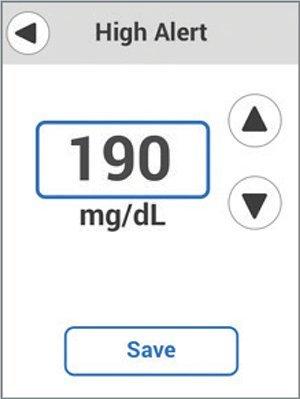
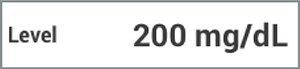
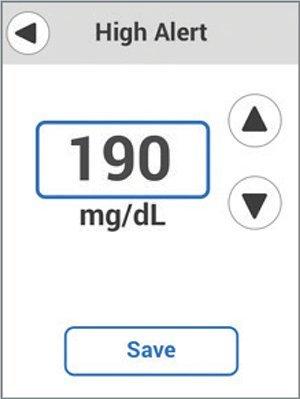
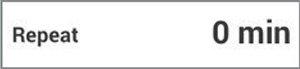
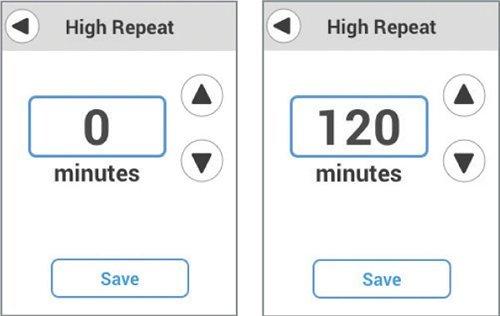
LBL019054 Rev002
Related articles
How do I customize Dexcom G7 CGM alert settings?
Learn how to easily customize Dexcom G7 Continuous Glucose Monitor alert settings, such as alert sounds and snooze, level, low alert and more.
How do I turn off G7 CGM alerts that I don’t need?
You can turn off most alerts in their settings. Learn which alerts you can or can't turn off when using Dexcom G7 Continuous Glucose Monitoring System.
How do I adjust the timing of my Dexcom G7 High Alert?
Bothered by High Alerts after you eat, even though you took insulin? Talk to your healthcare provider about using the G7 CGM Delay 1st High Alert feature.
