How do I customize Dexcom G7 CGM alert settings?
Go to Profile > Alerts to customize each alert. The Low Alert screen below shows some settings you can change:
App: Level, Sound/Vibrate, and Snooze
Receiver: Level and Snooze
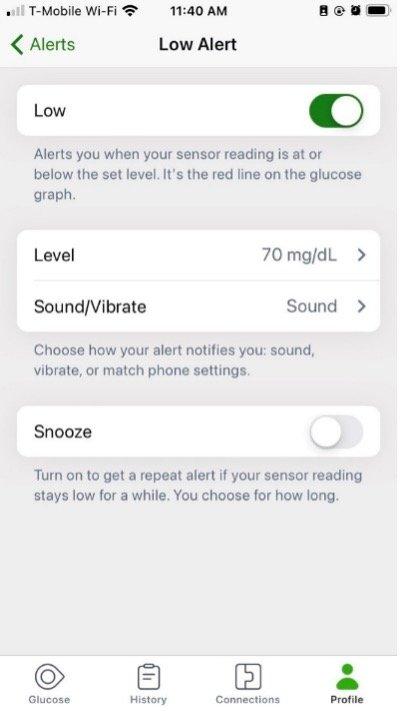
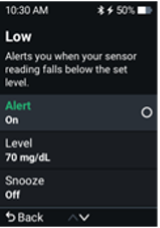
When adjusting the Level setting, think about what sensor reading makes you respond. Set your alert level at that number.
For example, if you don’t respond until your sensor reading is 65 mg/dL but your Low Alert is at 80 mg/dL, you’re getting alerts you don’t use. Set your Low Alert level to 65 mg/dL so you only get it when it matters to you.
MAT-1042
Related articles
How do I choose different sounds for my G7 CGM alerts?
To change the sound or vibration for an individual alert when using Dexcom G7 CGM for diabetes management, follow these simple steps in the app.
How do I adjust the timing of my Dexcom G7 High Alert?
Bothered by High Alerts after you eat, even though you took insulin? Talk to your healthcare provider about using the G7 CGM Delay 1st High Alert feature.
How do I turn off G7 CGM alerts that I don’t need?
You can turn off most alerts in their settings. Learn which alerts you can or can't turn off when using Dexcom G7 Continuous Glucose Monitoring System.
How do I set my alerts to vibrate when using Dexcom G7 CGM?
When the Vibrate Quiet Mode is enabled, all Dexcom G7 alerts will vibrate. You can set Vibrate mode for up to 6 hours or indefinitely. The Urgent Low Soon and technical alerts will still escalate to sound if not acknowledged.
