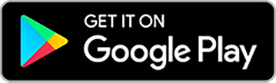Your learning journey with
Dexcom ONE+
Dexcom ONE+
Getting Started with
Dexcom ONE+
Now that you’ve got your Dexcom ONE+ system, it’s time to get set-up.
From applying your first sensor to setting up the app† or receiver,|| this page will take you through your first initial days with Dexcom.
What is CGM?
Continuous Glucose Monitoring (CGM) means that you will always get the full picture of your glucose levels, day and night. This video demonstrates how Dexcom ONE+ can simplify your diabetes management routine.
Overview of the Dexcom ONE+ system
Dexcom ONE+ is our newest rtCGM. Suitable for use by all people with diabetes, it provides real-time, accurate1 glucose readings – with no finger pricks* or scanning, ever.
Dexcom ONE+ is our newest rtCGM, made for all patients with diabetes, provides real-time, accurate1 glucose readings – all with no finger pricks,* no scanning, ever.
Using Dexcom ONE+ on your phone?§
The first step is to check that the phone† you’re using is compatible.† You can do this by visiting our compatibility page here.
Phone compatible? Great. It’s now time to watch this video. Once viewed, please follow the instructions to download the Dexcom ONE+ app† from the Apple app store or Google Play store.
Once downloaded, watch the video, then follow the instructions to download the Dexcom ONE+ app§ to your compatible smartphone.†
Here you will receive on-screen instructions and be able to watch our in-app training videos.
Using a Dexcom ONE+ Receiver?‡
If you do not have a compatible smartphone†, you can use, a dedicated Dexcom Receiver‡ to access your glucose readings, trends and alerts.
Once you have your receiver,‡ watch this video to get started.
Inserting your Dexcom ONE+ all-in-one sensor
Inserting your all-in-one sensor and transmitter is easy and painless.§,2 Follow the instructions in the video on how you can insert your sensor, so that you can start accessing your glucose readings on your display device.
How are you doing ?
Have you successfully set up your Dexcom ONE+ system?
Understanding your glucose readings and trends
Understanding how to read your glucose levels and trends is key to getting the most out of your Dexcom ONE+. Watch this video to understand the components of tracking your glucose levels and how to use this data to help you make treatment decisions.
Setting up your glucose alerts
Dexcom ONE+ has optional alerts to keep you notified - day and night. The video explains how to set your customisable alerts so you know when you go too high or too low.
Frequently Asked Questions (FAQ)
Q.How do I create a Dexcom user account?
If you ordered your supplies through this website, you can log in with the same Dexcom account details (email and password).
If you received funding for your Dexcom ONE+ and don’t yet have a Dexcom account, set one up in the app using the inapp instructions.
Looking for help?
Our Technical Support Team are here to help, you can
Your first 10 days
Your Dexcom ONE+ sensor and transmitter last up to 10 days.
Next, we will show you how to replace your sensor once you reach
the end of your sensor session.
Next, we will show you how to replace your sensor once you reach
the end of your sensor session.
* if your glucose alerts and readings do not match symptoms or expectations, use a blood glucose meter to make diabetes treatment decisions.
† Smartphone sold separately. For a list of compatible smart devices, visit Dexcom.com/compatibility
‡ A receiver can be acquired as an optional display device.
§ Results obtained with Dexcom G7, which shares the same hardware platform as Dexcom ONE+
† Smartphone sold separately. For a list of compatible smart devices, visit Dexcom.com/compatibility
‡ A receiver can be acquired as an optional display device.
§ Results obtained with Dexcom G7, which shares the same hardware platform as Dexcom ONE+
1 Dexcom ONE+ User Guide, 2023.
2 Dexcom Data on File, 2022.
2 Dexcom Data on File, 2022.