How can I get fewer nighttime alerts with G7 CGM?
If using the app, consider setting up a second alert profile to sleep uninterrupted (unless you go low) by turning off any alerts that aren’t essential for you.
You can create a second alert profile in Profile > Alerts > Add Second Alert Profile. Display device screens will lead you through naming the second alert profile. Then, you can customize each alert in this profile to work as you want it to.
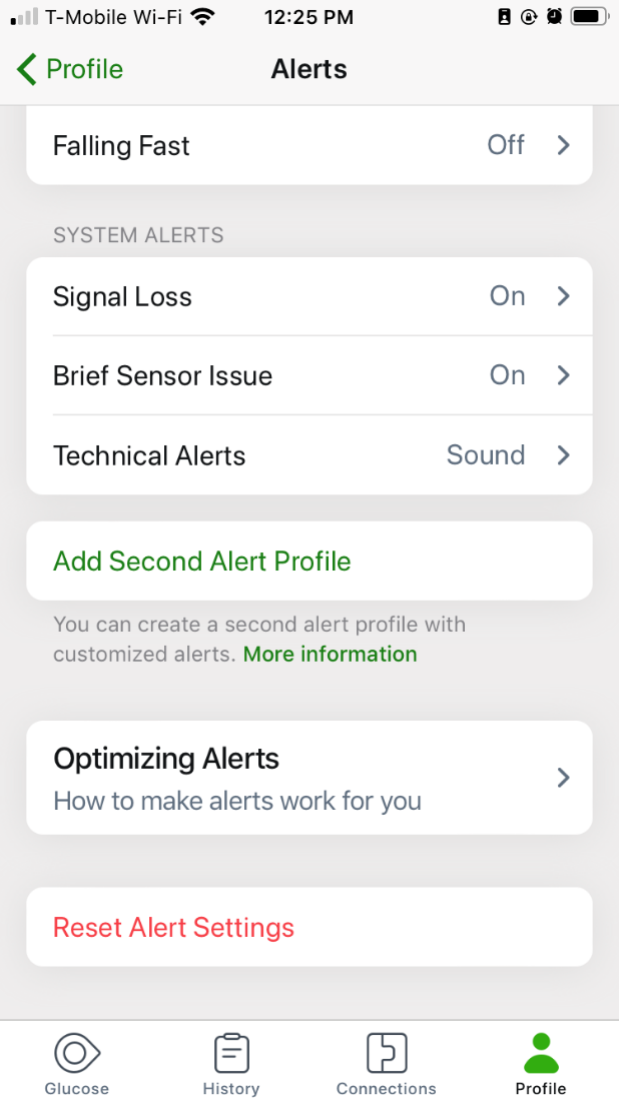
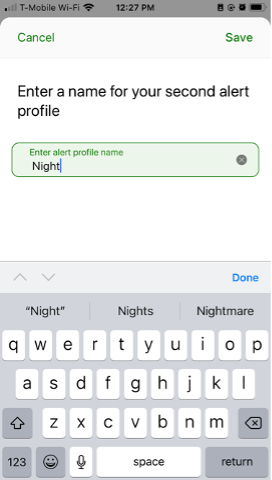
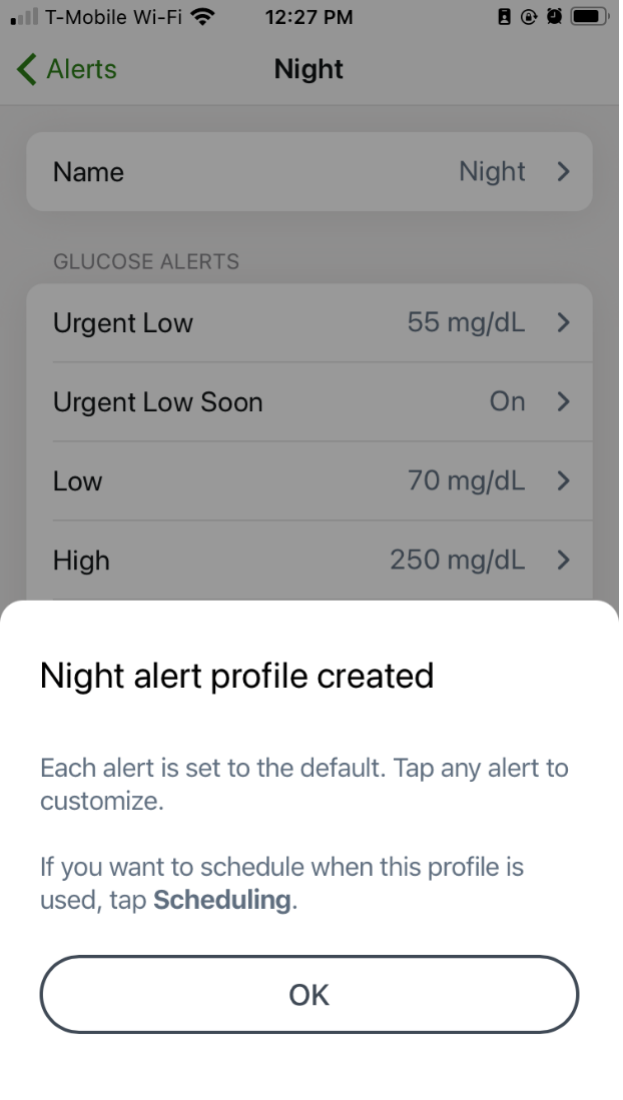
You can use the profiles two ways:
- Switch between them manually when you want
- Set up a schedule for them to switch automatically
The Dexcom G7 app automatically renames your original alert profile as Primary.
At the bottom of the second profile, you can set up a schedule for when it’s used. The next scheduled time displays in Profile > Alerts.
MAT-1042
Related articles
How could I prevent nighttime lows with G7 earlier alerts?
Talk to your healthcare provider about setting these three alerts on your Dexcom G7 CGM so you have more time to prevent your glucose from dropping too low.
How do I stop repeated alerts when using Dexcom G7 CGM?
Insulin and food both take time to work. Avoid getting repeated alerts while you wait. To do so, go into the alert settings and turn off the Snooze feature.
How do I set my alerts to vibrate when using Dexcom G7 CGM?
When the Vibrate Quiet Mode is enabled, all Dexcom G7 alerts will vibrate. You can set Vibrate mode for up to 6 hours or indefinitely. The Urgent Low Soon and technical alerts will still escalate to sound if not acknowledged.
