What is the Android Do Not Disturb Permission?
Support for the Android Do Not Disturb Permission was introduced with the release of G6 Android app version 1.8.0. Safety is Dexcom’s top priority, so this new app permission is required to ensure you always get the Urgent Low alarm and important Dexcom alerts even when you put your phone in the most restrictive Do Not Disturb setting.
As a reminder, G6 glucose alerts are customizable. You can choose which glucose alerts you want to sound in your Alert Settings. The only exception is the Urgent Low alarm, which you cannot turn off.
After updating to or installing G6 Android app version 1.8.0, you should receive in-app instructions for allowing this new permission. If not, follow the steps below.
Note: Android 10 and 11 users who update to G6 1.8 will also need to re-allow Location Permission. View the Location Permission FAQ for more information
- Go to your phone Settings
- Find Do Not Disturb Permission or Do Not Disturb Access
- Tip: You can search for “Do Not Disturb Permission” or “Do Not Disturb Access” in your phone’s Settings search bar
- Find and choose Dexcom G6
- Toggle Allow Do Not Disturb to on
- When prompted, tap Allow
- The Blue toggle indicates the Do Not Disturb Permission / Access is on.
- Return to the G6 app
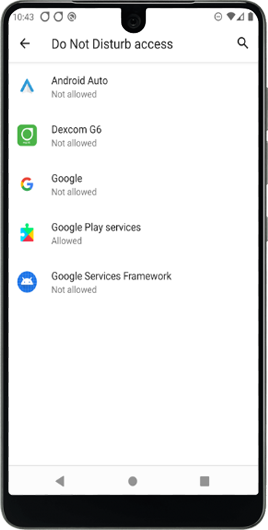
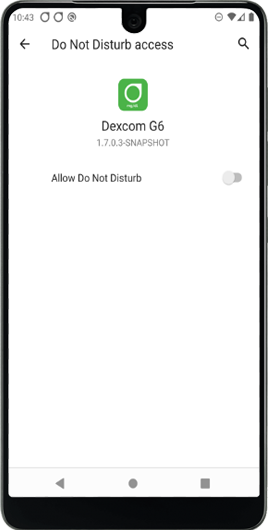
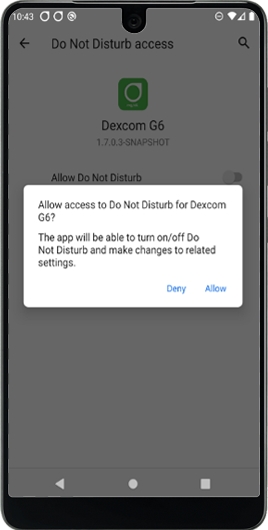
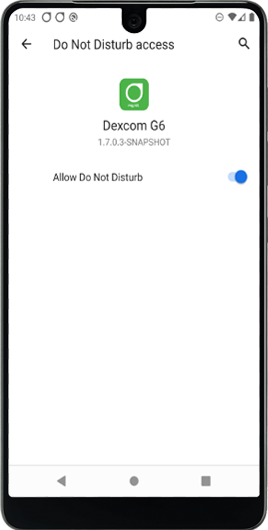
If you turn this permission off, you will be asked to turn it back on to use the app. If you find yourself in this situation, please follow the same steps above, or contact technical support for assistance.
LBL020210 Rev002
Related articles
Why does the Dexcom G7 app ask for Location Permission on Android?*
The Android Bluetooth implementation we use for OS 10 and 11 requires you to give us this level of Location Permission, so we can connect and communicate continuously with the Dexcom G7 sensor.
What are the recommended Android phone settings for the Dexcom Follow app?
Your phone settings can prevent the Dexcom Follow app from working. Learn more about the settings that will allow your app to work as expected.
What are the recommended Android phone settings?
Your Android phone settings can prevent the Dexcom G6 app from working. Learn more about the settings that will allow your app to work as expected.
