How do I set up the G6 Android watch app face?
To get the Dexcom G6 Android app watch face, check that you have the below:
- Dexcom G6 Android app 1.11.0 and above
- Android smart watch running Wear OS 2.0 or 3.0 and above
Next, to get started, follow the instructions* below.
*The instructions below are based on the Google Pixel watch. Other Android watch manufacturers may vary. Please refer to your smart watch instructions for detailed information.
- On your Android smart watch, get to “Settings” and tap “Play Store”
- Search “Dexcom G6”
- Find and tap “Dexcom G6”
- Tap “Install” to start downloading the G6 Android watch app
- Tap “Set watch face” after download is complete
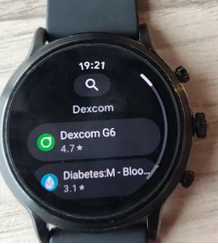

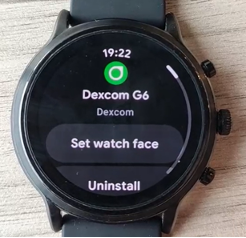
After adding the watch face, you may see, “Check Dexcom CGM on your mobile device”, while the watch face connects to the Dexcom G6 Android app. Glucose data must be showing on your Dexcom G6 Android app for the watch face to show glucose readings.
LBL-1004391 REV001
