How do I log events and use events to help manage my glucose?
The steps in this FAQ are instructions for using your continuous glucose monitoring (CGM) system, not medical advice for your diabetes treatment decisions. Always consult your healthcare professional about your diabetes treatment. For a complete set of instructions on how to log events, please refer to the Dexcom G7 User Guide.
Using Events to manage glucose
How can I use events to manage my glucose levels?
Dexcom G7 gives you a graph that shows where your glucose has been. Event logging can help you understand why your glucose changed. For example, what happened to your glucose level when you took a walk after breakfast? Discuss your reflections with your healthcare provider to learn more ways to manage your blood glucose.
How can I use events to manage my glucose levels?
Dexcom G7 gives you a graph that shows where your glucose has been. Event logging can help you understand why your glucose changed. For example, what happened to your glucose level when you took a walk after breakfast? Discuss your reflections with your healthcare provider to learn more ways to manage your blood glucose.
Tracking events
What events can be tracked in the Dexcom G7 app?
In the app, you can track insulin doses, meals, activity, and blood glucose (BG) meter values. Track events anytime, as they occur or up to 30 days later.
What events can be tracked in the Dexcom G7 app?
In the app, you can track insulin doses, meals, activity, and blood glucose (BG) meter values. Track events anytime, as they occur or up to 30 days later.
You can also delete events. You can also use the event logging feature to calibrate. You can't edit, delete, or enter past calibrations.
How do I log events in the Dexcom G7 app?
To add an event:
- Tap + in the Glucose or History tabs.
- Tap the event you want to add and follow the instructions on the screen.
To edit or delete an event you logged:
- Go to the History tab.
- Select the event you want to edit or delete and follow the instructions on the screen.
What events can be tracked in the Dexcom receiver?
In the receiver, you can track insulin doses, food, and BG meter values. You can also edit and delete events.
You can also calibrate using the receiver events menu. You can’t edit, delete, or enter past calibrations.
How do I log events on the receiver?
To add an event:
- Go to Menu > Events
- Select the event you want to add and follow the instructions on the screen.

To edit or delete an event you logged:
- Go to Menu > Events > Event Log
- Scroll to the event you want to edit or delete, select Next, and follow the instructions on the screen.
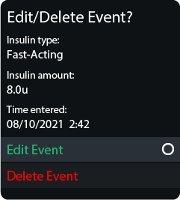
Logging BG meter values or calibrations
How do I log BG meter values or calibrations* in the Dexcom G7 app?
To log a BG meter value or calibrate:
How do I log BG meter values or calibrations* in the Dexcom G7 app?
To log a BG meter value or calibrate:
- In the app, tap + in the Glucose or History tabs
- Select Log Blood Glucose, or to use the BG value as a calibration, select Use as Calibration.
- Follow onscreen instructions.
How do I log BG meter values or calibrations* on the Dexcom G7 receiver?
To log a BG meter value or calibrate:
- On the receiver, go to Menu > Events > Blood Glucose
- Select Log Blood Glucose, or to use the BG value as a calibration, select Use as Calibration.
- Follow onscreen instructions.
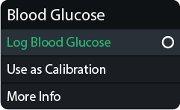
*Please note: Your sensor readings come from different fluids than your BG meter values, so the two usually won’t match. Neither number is as accurate as the lab test your healthcare professional performs. For more information on accuracy and calibrating your Dexcom G7, refer to the Accuracy and Calibration section of the Dexcom G7 User Guide.
Event history
Where can I see past events that I logged in the Dexcom G7 app?
You can see the events you’ve tracked on your display device.
Where can I see past events that I logged in the Dexcom G7 app?
You can see the events you’ve tracked on your display device.
In the app, navigate to the History tab, and you’ll see a list of the events logged in the last 3 days.
Events you have logged in your G7 app will be available in your Dexcom Clarity reports when your data is updated from your Dexcom G7 device.
Where can I see past events that I logged on the Dexcom G7 receiver?
You can see the events you’ve tracked on your display device. On the receiver, navigate to the Event Log, and you’ll see a list of the last 15 events you logged.
After you upload your receiver data to the Dexcom Clarity app or website, your events will be in your Clarity reports. Go to the Dexcom Clarity appendix for more information.
LBL-1003716 Rev 004
